Latest topics
» Mod Conference Room is Feeling Weakby V Wed Jun 09, 2021 10:52 am
» First post of 2017 ?!
by Celstrial Sat Nov 04, 2017 12:06 pm
» First Post of 2016?
by Payton Wed May 25, 2016 3:57 am
» Merry Xmas
by Altera Fri Dec 25, 2015 1:13 pm
» Your Awesome Pictures X
by Rage Thu Dec 17, 2015 2:57 am
» TR
by DigDog Tue Oct 27, 2015 7:07 am
» Wonderful Memories
by Mrsebi Mon Oct 12, 2015 10:06 pm
» Cool New Music
by Mrsebi Sat Oct 10, 2015 12:48 am
» Posting in these forums
by Mrsebi Sat Oct 10, 2015 12:40 am
Top posting users this week
| No user |
OUR DOMAIN IS ABOUT TO EXPIRE
Sun Apr 27, 2014 8:43 am by V
but I renewed it.
what have YOU done today, TR?
also I'm not sure if heartbleed effected us but you should probably not change your password, the jitterbug gang are working hard and they need …
what have YOU done today, TR?
also I'm not sure if heartbleed effected us but you should probably not change your password, the jitterbug gang are working hard and they need …
Comments: 30
Log in
Who is online?
In total there are 4 users online :: 0 Registered, 0 Hidden and 4 Guests :: 1 BotNone
Most users ever online was 212 on Tue Jan 11, 2011 5:47 pm
Search
Picture problem!
3 posters
[TR] - Take Away Tom :: TR :: Dumpster
Page 1 of 1
 Picture problem!
Picture problem!
Could you tell me how to take pics on aqw.I know its not right click.and on this site how do you upload photos!
PLZ HELP
PLZ HELP


rydrew1- Sailor

- Number of posts : 531
User Points : 16343
Age : 123
Location : uh.
 Re: Picture problem!
Re: Picture problem!
You may take a screenshot of whatever is present on your computer screen by pressing the Print Screen button on your keyboard. It's usually located on the top right corner of the keyboard. After that, open up MS Paint (just the Paint program) and go Edit, then Paste. That should paste the screenshot in the Paint program. Edit out whatever parts you don't want and then save the file as a .jpeg or whatever format you want.
If you want to upload the photo, visit www.imageshack.us and click the browse button and choose the image file you saved and click on 'host it!'. That should give you a bunch of links to the photo but the one you want to use is the one on the very bottom. Copy and paste that link on the forums and that should do it.
If you want to upload the photo, visit www.imageshack.us and click the browse button and choose the image file you saved and click on 'host it!'. That should give you a bunch of links to the photo but the one you want to use is the one on the very bottom. Copy and paste that link on the forums and that should do it.

Zedman- Zeddybear!
- Number of posts : 268
User Points : 8003
Age : 35
Location : Canada
 Re: Picture problem!
Re: Picture problem!
thnx vm!

rydrew1- Sailor

- Number of posts : 531
User Points : 16343
Age : 123
Location : uh.
 Re: Picture problem!
Re: Picture problem!
Screenshots
Windows
Taking a screenshot is surprisingly a lot easier than you might suspect. There is a key on your keyboard (picture courtesy of Jremboul ~Pae) that says Print Screen on it (usually abbreviated as Print Scrn or PrntScrn depending on the keyboard used). Its on the upper right corner or your keyboard right next to the F1, F2, ....F12 buttons and right above the Insert and Delete keys.
1. When you want to take a screenshot, capture the image you want by pressing the Print Screen button on your keyboard.
2. The picture is now copied. Now go to MSPaint or any picture editing program you have (ex. Photoshop) and press the Ctrl button and V (Ctrl-V) at the same time. This will allow you to paste the image you just captured. You might get a pop-up message saying "The image on the clipboard is larger than the bitmap. Would you like the bitmap enlarged?", just click yes to that.
3. Now you can edit and save your picture to your hard drive.
Linux
This is a bit more complex since the Print Screen button does not work they way it should. If you are using KDE the above directions will work out. Instead of MSPaint you can use GIMP. For the rest of the linux users it requires a bit more work. Since there is no button that helps you do it you have to have a program that does it for you, I suggest GIMP since it will help you to capture and edit/save your screen shot. Unfortunately you have to know you are going to take a screenshot before you do it. If you see something cool happening on screen you will never have enough time to open GIMP and take a screenshot of it.
1. Open GIMP2.0, if you do not have it go to www.freshmeat.net and type GIMP and search for the project.
2. Click on File -> Acquire -> Screenshot. Now you have certain options you can either acquire a screenshot of the entire screen or a specific window making your life a bit easier so that you will not have to edit out any other windows you have on screen. The number of seconds delay is usefull if you want to take a screenshot of your entire screen but do not want certain programs to show, like GIMP.
3. Right after you acquire a screenshot a new window will be opened with the image there. You can edit/save as you see fit.
Mac
There are 2 ways to get a screen shot:
1. Press the keys Shift, the Apple symbol, Space, and the number 4(in this order just to be sure). Although this is 3 extra buttons in order to take a screenshot rather then the 1 Print Screen it's still handy. The picture appears on the desktop.
2. Use the Application Grab-if you need help locating it go to Finder an type in the search spot the word Grab and it should come up(icon has scissors with a window). There is no window that will pop up for Grab but in the top right hand corner there will be the Apple sign, Capture, File, Edit...then you will see under Capture if you click it Timed, Slection and Window. I usually use Selection which is like what it says: you kind of like crop the stuff you want to take a picture of. Window is wehre you click one of your windows and it takes a picture of that. Timed should be self-explanatory, but if you must know you just set how many seconds you want the Grab to wait to take a picture. The picue appeears on the desktop also.
Windows
Taking a screenshot is surprisingly a lot easier than you might suspect. There is a key on your keyboard (picture courtesy of Jremboul ~Pae) that says Print Screen on it (usually abbreviated as Print Scrn or PrntScrn depending on the keyboard used). Its on the upper right corner or your keyboard right next to the F1, F2, ....F12 buttons and right above the Insert and Delete keys.
1. When you want to take a screenshot, capture the image you want by pressing the Print Screen button on your keyboard.
2. The picture is now copied. Now go to MSPaint or any picture editing program you have (ex. Photoshop) and press the Ctrl button and V (Ctrl-V) at the same time. This will allow you to paste the image you just captured. You might get a pop-up message saying "The image on the clipboard is larger than the bitmap. Would you like the bitmap enlarged?", just click yes to that.
3. Now you can edit and save your picture to your hard drive.
Linux
This is a bit more complex since the Print Screen button does not work they way it should. If you are using KDE the above directions will work out. Instead of MSPaint you can use GIMP. For the rest of the linux users it requires a bit more work. Since there is no button that helps you do it you have to have a program that does it for you, I suggest GIMP since it will help you to capture and edit/save your screen shot. Unfortunately you have to know you are going to take a screenshot before you do it. If you see something cool happening on screen you will never have enough time to open GIMP and take a screenshot of it.
1. Open GIMP2.0, if you do not have it go to www.freshmeat.net and type GIMP and search for the project.
2. Click on File -> Acquire -> Screenshot. Now you have certain options you can either acquire a screenshot of the entire screen or a specific window making your life a bit easier so that you will not have to edit out any other windows you have on screen. The number of seconds delay is usefull if you want to take a screenshot of your entire screen but do not want certain programs to show, like GIMP.
3. Right after you acquire a screenshot a new window will be opened with the image there. You can edit/save as you see fit.
Mac
There are 2 ways to get a screen shot:
1. Press the keys Shift, the Apple symbol, Space, and the number 4(in this order just to be sure). Although this is 3 extra buttons in order to take a screenshot rather then the 1 Print Screen it's still handy. The picture appears on the desktop.
2. Use the Application Grab-if you need help locating it go to Finder an type in the search spot the word Grab and it should come up(icon has scissors with a window). There is no window that will pop up for Grab but in the top right hand corner there will be the Apple sign, Capture, File, Edit...then you will see under Capture if you click it Timed, Slection and Window. I usually use Selection which is like what it says: you kind of like crop the stuff you want to take a picture of. Window is wehre you click one of your windows and it takes a picture of that. Timed should be self-explanatory, but if you must know you just set how many seconds you want the Grab to wait to take a picture. The picue appeears on the desktop also.
[TR] - Take Away Tom :: TR :: Dumpster
Page 1 of 1
Permissions in this forum:
You cannot reply to topics in this forum|
|
|
![[TR] - Take Away Tom](https://2img.net/i/fa/empty.gif)