Latest topics
» Mod Conference Room is Feeling Weakby V Wed Jun 09, 2021 10:52 am
» First post of 2017 ?!
by Celstrial Sat Nov 04, 2017 12:06 pm
» First Post of 2016?
by Payton Wed May 25, 2016 3:57 am
» Merry Xmas
by Altera Fri Dec 25, 2015 1:13 pm
» Your Awesome Pictures X
by Rage Thu Dec 17, 2015 2:57 am
» TR
by DigDog Tue Oct 27, 2015 7:07 am
» Wonderful Memories
by Mrsebi Mon Oct 12, 2015 10:06 pm
» Cool New Music
by Mrsebi Sat Oct 10, 2015 12:48 am
» Posting in these forums
by Mrsebi Sat Oct 10, 2015 12:40 am
Top posting users this week
| No user |
OUR DOMAIN IS ABOUT TO EXPIRE
Sun Apr 27, 2014 8:43 am by V
but I renewed it.
what have YOU done today, TR?
also I'm not sure if heartbleed effected us but you should probably not change your password, the jitterbug gang are working hard and they need …
what have YOU done today, TR?
also I'm not sure if heartbleed effected us but you should probably not change your password, the jitterbug gang are working hard and they need …
Comments: 30
Log in
Who is online?
In total there are 3 users online :: 0 Registered, 0 Hidden and 3 Guests None
Most users ever online was 427 on Fri Oct 04, 2024 2:47 am
Search
Basic Photoshop Tutorial [1]
Page 1 of 1
![Basic Photoshop Tutorial [1] Empty](https://2img.net/i/empty.gif) Basic Photoshop Tutorial [1]
Basic Photoshop Tutorial [1]
Hey guys, the Insane Artist himself here, teaching some basic photoshop stuff.
Note: This is using a Mac Leopard 10.5.7 computer using Adobie CS3 Photoshop
First of all, you should open Photoshop
Fig. 1
Now you need to open a new document, going File/New
Fig. 2
Then select it (duh) and customize it to your picture requirements.
Fig. 3
The new document pop-up thing should appear.
Fig. 4
And heres your Document, the checkered thing represents the transparency of the background color, which can be changed using Edit/Fill
Fig. 5
From here, you can choose your background color, I recommend using "color" fill.
Fig. 6.1
Fig. 6.2
Then you've got your colored background, even if you are using a image background I recommend doing the above step anyways. Now you will need to make new layers a lot using PS, so once you have the colored background I recommend making a new Layer IMMEDIATELY.
Fig. 7.1
Fig. 7.2
Right, thats it for the basics, I cannot tell you how to do the rest because you need to pick it up mainly on your own, also this is taking forever so I'll add a new post on here with more stuff. PM me if you have questions so there is no need to post them on this topic.
~Flawsie I am also, very slightly in this, So I will check if Flaw has missed anything, or I can add something, and I will be ready for questions too!
~Kao
Note: This is using a Mac Leopard 10.5.7 computer using Adobie CS3 Photoshop
First of all, you should open Photoshop
Fig. 1
Now you need to open a new document, going File/New
Fig. 2
Then select it (duh) and customize it to your picture requirements.
Fig. 3
The new document pop-up thing should appear.
Fig. 4
And heres your Document, the checkered thing represents the transparency of the background color, which can be changed using Edit/Fill
Fig. 5
From here, you can choose your background color, I recommend using "color" fill.
Fig. 6.1
Fig. 6.2
Then you've got your colored background, even if you are using a image background I recommend doing the above step anyways. Now you will need to make new layers a lot using PS, so once you have the colored background I recommend making a new Layer IMMEDIATELY.
Fig. 7.1
Fig. 7.2
Right, thats it for the basics, I cannot tell you how to do the rest because you need to pick it up mainly on your own, also this is taking forever so I'll add a new post on here with more stuff. PM me if you have questions so there is no need to post them on this topic.
~Flawsie I am also, very slightly in this, So I will check if Flaw has missed anything, or I can add something, and I will be ready for questions too!
~Kao
 Similar topics
Similar topics» [Photoshop] Spriting Tutorial
» [PHOTOSHOP] Pixel Character Tutorial
» [PHOTOSHOP] Light Burst Tutorial
» Photoshop Tutorial: A Shiny Effect (great for shiny stuff)
» 7 Basic Things You Won't Believe You're All Doing Wrong
» [PHOTOSHOP] Pixel Character Tutorial
» [PHOTOSHOP] Light Burst Tutorial
» Photoshop Tutorial: A Shiny Effect (great for shiny stuff)
» 7 Basic Things You Won't Believe You're All Doing Wrong
Page 1 of 1
Permissions in this forum:
You cannot reply to topics in this forum![[TR] - Take Away Tom](https://2img.net/i/fa/empty.gif)

![Basic Photoshop Tutorial [1] 2ebtl7c](https://2img.net/h/oi53.tinypic.com/2ebtl7c.png)