Latest topics
» Mod Conference Room is Feeling Weakby V Wed Jun 09, 2021 10:52 am
» First post of 2017 ?!
by Celstrial Sat Nov 04, 2017 12:06 pm
» First Post of 2016?
by Payton Wed May 25, 2016 3:57 am
» Merry Xmas
by Altera Fri Dec 25, 2015 1:13 pm
» Your Awesome Pictures X
by Rage Thu Dec 17, 2015 2:57 am
» TR
by DigDog Tue Oct 27, 2015 7:07 am
» Wonderful Memories
by Mrsebi Mon Oct 12, 2015 10:06 pm
» Cool New Music
by Mrsebi Sat Oct 10, 2015 12:48 am
» Posting in these forums
by Mrsebi Sat Oct 10, 2015 12:40 am
Top posting users this week
| No user |
OUR DOMAIN IS ABOUT TO EXPIRE
Sun Apr 27, 2014 8:43 am by V
but I renewed it.
what have YOU done today, TR?
also I'm not sure if heartbleed effected us but you should probably not change your password, the jitterbug gang are working hard and they need …
what have YOU done today, TR?
also I'm not sure if heartbleed effected us but you should probably not change your password, the jitterbug gang are working hard and they need …
Comments: 30
Log in
Who is online?
In total there are 11 users online :: 0 Registered, 0 Hidden and 11 Guests :: 1 BotNone
Most users ever online was 212 on Tue Jan 11, 2011 5:47 pm
Search
Photoshop Tutorial: A Shiny Effect (great for shiny stuff)
4 posters
Page 1 of 1
 Photoshop Tutorial: A Shiny Effect (great for shiny stuff)
Photoshop Tutorial: A Shiny Effect (great for shiny stuff)
Ok, here is a short-ish tutorial on Photoshop, by the end of this, I hope you can make a shiny word text =D
Step One: Open a document, in RGB mode at 72 resolution. Choose a colour that suits you, and put it as your fore-ground colour, (I am using a dark blue) then use the Type Tool to create your type.
https://i.servimg.com/u/f83/13/33/34/50/pictur10.png
Step Two:
Now switch your fore-ground colour to a lighter shade of your previous colour. (Like for me, a lighter blue) In the layer palette, Command-Click (PC: Control-Click) on your Type layer to put a selection around your type. Next, create a new blank layer (By clicking the "new layer" icon at the bottom of the layer palette)
https://i.servimg.com/u/f83/13/33/34/50/pictur11.png
Step Three:
Go under the "select" menu, under "Modify", choose "Contract". When the Contract dialog box appears, enter 2 pixels (It can be more or less than 2), and click OK, then press Option-Delete (PC: Alt-Backspace) [If it asks you to rasterize, then click OK] to fill your contracted selection with your fore-ground colour. (for me, light blue)
https://i.servimg.com/u/f83/13/33/34/50/pictur12.png
https://i.servimg.com/u/f83/13/33/34/50/pictur13.png
https://i.servimg.com/u/f83/13/33/34/50/pictur15.png
Step Four:
Deselect your selected area by pressing Command-D (PC: Control-D) Duplicate this layer by dragging it to the "New Layer" icon at the bottom of the layer Palette. Do under "Filter menu", under blur, select Gaussian Blur. when the dialog box appears, choose around 1-3 pixels (just enough for a tiny blur, not too much)
https://i.servimg.com/u/f83/13/33/34/50/pictur16.png
Step Five:
select your top layer, if it isn't all ready selected, then double click that layer, bringing up the "layer Style" menu, select Bevel and Emboss, Increase the Depth for a better 'shiny' look (around 200-400) and Size to 12. Under 'Shading' increase the 'Highlight Mode' opacity to 100%. Decrease the 'Shadow Mode' to colour dodge, and set opacity to 40% (or higher for bright look) click on the black colour swatch, then change it to white (or your liking), if you also want to try different looks of gloss, go to the 'Gloss Contour' and click the down-ward facing arrow, to bring up more options, try some of them, when happy with it, click OK
https://i.servimg.com/u/f83/13/33/34/50/pictur17.png
Step Six:
in the layer palette, highlight both text layers, and press Command-E (PC: Control-E). the double click this new layer, bringing up the layer style menu, click "drop Shadow". set opacity to 40%, and put Size to 11%. This will give it the better looking 'shiny-ness' effect.
https://i.servimg.com/u/f83/13/33/34/50/pictur18.png
You now should be complete, you may post your attempts at this effect, and I would love to see them, comment on them, and help you on them if you have troubles.. have fun ^^_^
~Kao
Step One: Open a document, in RGB mode at 72 resolution. Choose a colour that suits you, and put it as your fore-ground colour, (I am using a dark blue) then use the Type Tool to create your type.
https://i.servimg.com/u/f83/13/33/34/50/pictur10.png
Step Two:
Now switch your fore-ground colour to a lighter shade of your previous colour. (Like for me, a lighter blue) In the layer palette, Command-Click (PC: Control-Click) on your Type layer to put a selection around your type. Next, create a new blank layer (By clicking the "new layer" icon at the bottom of the layer palette)
https://i.servimg.com/u/f83/13/33/34/50/pictur11.png
Step Three:
Go under the "select" menu, under "Modify", choose "Contract". When the Contract dialog box appears, enter 2 pixels (It can be more or less than 2), and click OK, then press Option-Delete (PC: Alt-Backspace) [If it asks you to rasterize, then click OK] to fill your contracted selection with your fore-ground colour. (for me, light blue)
https://i.servimg.com/u/f83/13/33/34/50/pictur12.png
https://i.servimg.com/u/f83/13/33/34/50/pictur13.png
https://i.servimg.com/u/f83/13/33/34/50/pictur15.png
Step Four:
Deselect your selected area by pressing Command-D (PC: Control-D) Duplicate this layer by dragging it to the "New Layer" icon at the bottom of the layer Palette. Do under "Filter menu", under blur, select Gaussian Blur. when the dialog box appears, choose around 1-3 pixels (just enough for a tiny blur, not too much)
https://i.servimg.com/u/f83/13/33/34/50/pictur16.png
Step Five:
select your top layer, if it isn't all ready selected, then double click that layer, bringing up the "layer Style" menu, select Bevel and Emboss, Increase the Depth for a better 'shiny' look (around 200-400) and Size to 12. Under 'Shading' increase the 'Highlight Mode' opacity to 100%. Decrease the 'Shadow Mode' to colour dodge, and set opacity to 40% (or higher for bright look) click on the black colour swatch, then change it to white (or your liking), if you also want to try different looks of gloss, go to the 'Gloss Contour' and click the down-ward facing arrow, to bring up more options, try some of them, when happy with it, click OK
https://i.servimg.com/u/f83/13/33/34/50/pictur17.png
Step Six:
in the layer palette, highlight both text layers, and press Command-E (PC: Control-E). the double click this new layer, bringing up the layer style menu, click "drop Shadow". set opacity to 40%, and put Size to 11%. This will give it the better looking 'shiny-ness' effect.
https://i.servimg.com/u/f83/13/33/34/50/pictur18.png
You now should be complete, you may post your attempts at this effect, and I would love to see them, comment on them, and help you on them if you have troubles.. have fun ^^_^
~Kao
Last edited by kaotic on Sun Aug 09, 2009 12:30 pm; edited 1 time in total

RyzaaProcrastinator- Zard :

Number of posts : 1692
User Points : -2147453919
Age : 29
Location : Australia
 Re: Photoshop Tutorial: A Shiny Effect (great for shiny stuff)
Re: Photoshop Tutorial: A Shiny Effect (great for shiny stuff)
See, that looks great!!
Did you play around with the glass contour? You could get more shiny effects with it.. but thats great !! ^^_^
Did you play around with the glass contour? You could get more shiny effects with it.. but thats great !! ^^_^
 Re: Photoshop Tutorial: A Shiny Effect (great for shiny stuff)
Re: Photoshop Tutorial: A Shiny Effect (great for shiny stuff)
I've always wanted to make tut's on smudging, adjustment layers, and such, but I've always been to lazy....=P
You should talk to vamp about opening up a new art Q&A section for this, you and flaw could be the new art masters. =P
You should talk to vamp about opening up a new art Q&A section for this, you and flaw could be the new art masters. =P
 Re: Photoshop Tutorial: A Shiny Effect (great for shiny stuff)
Re: Photoshop Tutorial: A Shiny Effect (great for shiny stuff)
Well, I guess, but whenever I pm Vamp, it seems to not get through... but then again, a whole thread for
Q & A? This is Art Gallery "Discussion"
Q & A? This is Art Gallery "Discussion"
 Re: Photoshop Tutorial: A Shiny Effect (great for shiny stuff)
Re: Photoshop Tutorial: A Shiny Effect (great for shiny stuff)
Well, if every artist here made a tut, we'd have about 19 or 20 threads, plus I think it would be good to have a place where people can ask questions on how to do something.
 Re: Photoshop Tutorial: A Shiny Effect (great for shiny stuff)
Re: Photoshop Tutorial: A Shiny Effect (great for shiny stuff)
Too true, I might try to contact Vamp, if you could to, that'd be great!
Also, are you going to even try to do the shiny effect??
Also, are you going to even try to do the shiny effect??
 Re: Photoshop Tutorial: A Shiny Effect (great for shiny stuff)
Re: Photoshop Tutorial: A Shiny Effect (great for shiny stuff)
I'll put a "Pyronix" Twist on it. XD
I'll ask Vamp when I give him graphics later today.
I'll ask Vamp when I give him graphics later today.
 Re: Photoshop Tutorial: A Shiny Effect (great for shiny stuff)
Re: Photoshop Tutorial: A Shiny Effect (great for shiny stuff)
Can you please post your attempt at doing this tutorial :3
 Re: Photoshop Tutorial: A Shiny Effect (great for shiny stuff)
Re: Photoshop Tutorial: A Shiny Effect (great for shiny stuff)
Hmm is there anyway to change the colors so it is just 2 colors?

Aeonarial- Brother/Artist/Writer
- Zard :

Number of posts : 1549
User Points : 11396
Age : 31
Location : Atlanta, Georgia
 Re: Photoshop Tutorial: A Shiny Effect (great for shiny stuff)
Re: Photoshop Tutorial: A Shiny Effect (great for shiny stuff)
There is, after you have completed the shiny effect, go to the layer styles, and go to Gradient overlay, choose your 2 colours, and click OK. Next, change the blend mode, to Overlay, Colour or Screen.
 Re: Photoshop Tutorial: A Shiny Effect (great for shiny stuff)
Re: Photoshop Tutorial: A Shiny Effect (great for shiny stuff)
I'm currently working on this, but I saved it on a computer at a different house, so...
I'll post it on the weekend, or Friday.
I'll post it on the weekend, or Friday.

Guest- Guest
 Similar topics
Similar topics» How to Make a Shiny Button
» Basic Photoshop Tutorial [1]
» [Photoshop] Spriting Tutorial
» [PHOTOSHOP] Pixel Character Tutorial
» [PHOTOSHOP] Light Burst Tutorial
» Basic Photoshop Tutorial [1]
» [Photoshop] Spriting Tutorial
» [PHOTOSHOP] Pixel Character Tutorial
» [PHOTOSHOP] Light Burst Tutorial
Page 1 of 1
Permissions in this forum:
You cannot reply to topics in this forum|
|
|
![[TR] - Take Away Tom](https://2img.net/i/fa/empty.gif)