Latest topics
» Mod Conference Room is Feeling Weakby V Wed Jun 09, 2021 10:52 am
» First post of 2017 ?!
by Celstrial Sat Nov 04, 2017 12:06 pm
» First Post of 2016?
by Payton Wed May 25, 2016 3:57 am
» Merry Xmas
by Altera Fri Dec 25, 2015 1:13 pm
» Your Awesome Pictures X
by Rage Thu Dec 17, 2015 2:57 am
» TR
by DigDog Tue Oct 27, 2015 7:07 am
» Wonderful Memories
by Mrsebi Mon Oct 12, 2015 10:06 pm
» Cool New Music
by Mrsebi Sat Oct 10, 2015 12:48 am
» Posting in these forums
by Mrsebi Sat Oct 10, 2015 12:40 am
Top posting users this week
| No user |
OUR DOMAIN IS ABOUT TO EXPIRE
Sun Apr 27, 2014 8:43 am by V
but I renewed it.
what have YOU done today, TR?
also I'm not sure if heartbleed effected us but you should probably not change your password, the jitterbug gang are working hard and they need …
what have YOU done today, TR?
also I'm not sure if heartbleed effected us but you should probably not change your password, the jitterbug gang are working hard and they need …
Comments: 30
Log in
Who is online?
In total there are 7 users online :: 0 Registered, 0 Hidden and 7 Guests :: 1 BotNone
Most users ever online was 212 on Tue Jan 11, 2011 5:47 pm
Search
[PHOTOSHOP] Light Burst Tutorial
+3
Aeonarial
A_S
Kaotic
7 posters
Page 1 of 1
![[PHOTOSHOP] Light Burst Tutorial Empty](https://2img.net/i/empty.gif) [PHOTOSHOP] Light Burst Tutorial
[PHOTOSHOP] Light Burst Tutorial
Here is the long waited tutorial for the light burst ^_^^:
Step One:
Open a new RGB Document. (I used 500 Pixels by 300)
Set foreground colour to black by pressing "D". Use the type tool, write some large type (I used compacta BT at 200 pt).
In the layer palette right click your type layer, and click "Rasterize type" from the menu. Command-Click (PC: Control-Click) your type layer to put a selection around it. Go Under the "Select menu" and choose "Save Selection", then click OK.
https://i.servimg.com/u/f83/13/33/34/50/pictur19.png
Step Two:
Deselect your type by pressing "Command-D" (PC: Control-D). Switch your foreground colour to white by pressing "X". Go Under "Edit Menu" and choose "Fill". In The "Fill" Dialog box, change the Mode to Multiply. Change Contents to Foreground Colour. Go under Filter Menu, and choose Gaussian Blur and enter 2.5 Pixels.
https://i.servimg.com/u/f83/13/33/34/50/pictur20.png
https://i.servimg.com/u/f83/13/33/34/50/pictur25.png
Step Three:
Go under Filter Menu and choose Stylize, and choose solarize. Press Shift-Command-L (PC: Shift-Control-L) to brighten up the image. Copy your current layer by dragging it to the New Layer Icon.
https://i.servimg.com/u/f83/13/33/34/50/pictur26.png
Step Four:
Go under Filter Menu, Distort, and choose Polar Coordinates, and choose Polar to rectangular, click OK. It'll look really weird at this point, but let it dismay you, press on.
https://i.servimg.com/u/f83/13/33/34/50/pictur27.png
Step Five:
Go under Image Menu, choose Rotate Canvas, and choose 90 degrees CW. Invert your image by pressing Command-I (PC: Control-I). Go under Filter menu, under Stylize, choose Wind. When the Dialog box appears, choose Wind for Method, and From The Right, click OK. Run this Filter two more times by pressing Command-F (PC: Control-F).
https://i.servimg.com/u/f83/13/33/34/50/pictur28.png
Step Six:
Press Command I (PC: Control I) to Invert again. Press Command-Shift-L (PC: Shift-Control-L) to brighten again. Press Command-F (PC: Control-F) another Three times to run Wind three more times. Go under the Image Menu, under Rotate Canvas, and click 90 degrees CCW. Go Under Filter Menu, under Distort, and choose Polar Coordinates, but this time, click Rectangular to Polar and click OK to create your light burst. Change the Layer Blend Mode from Normal to "Screen".
https://i.servimg.com/u/f83/13/33/34/50/pictur30.png
https://i.servimg.com/u/f83/13/33/34/50/pictur29.png
https://i.servimg.com/u/f83/13/33/34/50/pictur31.png
https://i.servimg.com/u/f83/13/33/34/50/pictur32.png
Step Seven:
To Add colour, create a new blank layer, and press "G". Choose what ever gradient colour you fancy (We recommend the Violet to Orange gradient) and click either Radial gradient, or Liner gradient. Drag the gradient tool through the layer to your liking. Now Change the Blend Mode from Normal, to Colour (near the bottom).
https://i.servimg.com/u/f83/13/33/34/50/pictur33.png
Step Eight, the Final Step:
In the Layers Palette, click on the layer beneath your current one. Go under Filter menu, Blue, and choose Radial Blur. When the Dialog box appears, choose Zoom for the Blur method & increase the Amount to around 66, and click OK.
https://i.servimg.com/u/f83/13/33/34/50/pictur11.jpg
https://i.servimg.com/u/f83/13/33/34/50/pictur34.png
Step One:
Open a new RGB Document. (I used 500 Pixels by 300)
Set foreground colour to black by pressing "D". Use the type tool, write some large type (I used compacta BT at 200 pt).
In the layer palette right click your type layer, and click "Rasterize type" from the menu. Command-Click (PC: Control-Click) your type layer to put a selection around it. Go Under the "Select menu" and choose "Save Selection", then click OK.
https://i.servimg.com/u/f83/13/33/34/50/pictur19.png
Step Two:
Deselect your type by pressing "Command-D" (PC: Control-D). Switch your foreground colour to white by pressing "X". Go Under "Edit Menu" and choose "Fill". In The "Fill" Dialog box, change the Mode to Multiply. Change Contents to Foreground Colour. Go under Filter Menu, and choose Gaussian Blur and enter 2.5 Pixels.
https://i.servimg.com/u/f83/13/33/34/50/pictur20.png
https://i.servimg.com/u/f83/13/33/34/50/pictur25.png
Step Three:
Go under Filter Menu and choose Stylize, and choose solarize. Press Shift-Command-L (PC: Shift-Control-L) to brighten up the image. Copy your current layer by dragging it to the New Layer Icon.
https://i.servimg.com/u/f83/13/33/34/50/pictur26.png
Step Four:
Go under Filter Menu, Distort, and choose Polar Coordinates, and choose Polar to rectangular, click OK. It'll look really weird at this point, but let it dismay you, press on.
https://i.servimg.com/u/f83/13/33/34/50/pictur27.png
Step Five:
Go under Image Menu, choose Rotate Canvas, and choose 90 degrees CW. Invert your image by pressing Command-I (PC: Control-I). Go under Filter menu, under Stylize, choose Wind. When the Dialog box appears, choose Wind for Method, and From The Right, click OK. Run this Filter two more times by pressing Command-F (PC: Control-F).
https://i.servimg.com/u/f83/13/33/34/50/pictur28.png
Step Six:
Press Command I (PC: Control I) to Invert again. Press Command-Shift-L (PC: Shift-Control-L) to brighten again. Press Command-F (PC: Control-F) another Three times to run Wind three more times. Go under the Image Menu, under Rotate Canvas, and click 90 degrees CCW. Go Under Filter Menu, under Distort, and choose Polar Coordinates, but this time, click Rectangular to Polar and click OK to create your light burst. Change the Layer Blend Mode from Normal to "Screen".
https://i.servimg.com/u/f83/13/33/34/50/pictur30.png
https://i.servimg.com/u/f83/13/33/34/50/pictur29.png
https://i.servimg.com/u/f83/13/33/34/50/pictur31.png
https://i.servimg.com/u/f83/13/33/34/50/pictur32.png
Step Seven:
To Add colour, create a new blank layer, and press "G". Choose what ever gradient colour you fancy (We recommend the Violet to Orange gradient) and click either Radial gradient, or Liner gradient. Drag the gradient tool through the layer to your liking. Now Change the Blend Mode from Normal, to Colour (near the bottom).
https://i.servimg.com/u/f83/13/33/34/50/pictur33.png
Step Eight, the Final Step:
In the Layers Palette, click on the layer beneath your current one. Go under Filter menu, Blue, and choose Radial Blur. When the Dialog box appears, choose Zoom for the Blur method & increase the Amount to around 66, and click OK.
https://i.servimg.com/u/f83/13/33/34/50/pictur11.jpg
https://i.servimg.com/u/f83/13/33/34/50/pictur34.png
![[PHOTOSHOP] Light Burst Tutorial Empty](https://2img.net/i/empty.gif) Re: [PHOTOSHOP] Light Burst Tutorial
Re: [PHOTOSHOP] Light Burst Tutorial
Cool, ami allowed to post? Oo
I'm no expert with art, but i can tell you're good :D
I'm no expert with art, but i can tell you're good :D

A_S- Member
- Number of posts : 288
User Points : 6373
Age : 572
Location : BACK
![[PHOTOSHOP] Light Burst Tutorial Empty](https://2img.net/i/empty.gif) Re: [PHOTOSHOP] Light Burst Tutorial
Re: [PHOTOSHOP] Light Burst Tutorial
You can, and also post your attempts at the light burst.

Aeonarial- Brother/Artist/Writer
- Zard :
![[PHOTOSHOP] Light Burst Tutorial 2uos0he](https://2img.net/h/oi48.tinypic.com/2uos0he.png)
Number of posts : 1549
User Points : 11404
Age : 31
Location : Atlanta, Georgia
![[PHOTOSHOP] Light Burst Tutorial Empty](https://2img.net/i/empty.gif) Re: [PHOTOSHOP] Light Burst Tutorial
Re: [PHOTOSHOP] Light Burst Tutorial
Example:
![[PHOTOSHOP] Light Burst Tutorial 33o0byr](https://2img.net/h/oi25.tinypic.com/33o0byr.jpg)
How's that Kao?
![[PHOTOSHOP] Light Burst Tutorial 33o0byr](https://2img.net/h/oi25.tinypic.com/33o0byr.jpg)
How's that Kao?

RyzaaProcrastinator- Zard :

Number of posts : 1692
User Points : -2147453911
Age : 29
Location : Australia
![[PHOTOSHOP] Light Burst Tutorial Empty](https://2img.net/i/empty.gif) Re: [PHOTOSHOP] Light Burst Tutorial
Re: [PHOTOSHOP] Light Burst Tutorial
Hey, thats pretty cool Ry ^_^^ First time? Because this effect will make you look like you've had years of experience on PS, its actually really good.
![[PHOTOSHOP] Light Burst Tutorial Empty](https://2img.net/i/empty.gif) Re: [PHOTOSHOP] Light Burst Tutorial
Re: [PHOTOSHOP] Light Burst Tutorial
Here is my attempt, I got confused at one point, but I fixed it.
![[PHOTOSHOP] Light Burst Tutorial Light_10](https://i.servimg.com/u/f85/14/05/55/84/light_10.jpg)
![[PHOTOSHOP] Light Burst Tutorial Light_10](https://i.servimg.com/u/f85/14/05/55/84/light_10.jpg)

Aeonarial- Brother/Artist/Writer
- Zard :
![[PHOTOSHOP] Light Burst Tutorial 2uos0he](https://2img.net/h/oi48.tinypic.com/2uos0he.png)
Number of posts : 1549
User Points : 11404
Age : 31
Location : Atlanta, Georgia
![[PHOTOSHOP] Light Burst Tutorial Empty](https://2img.net/i/empty.gif) Re: [PHOTOSHOP] Light Burst Tutorial
Re: [PHOTOSHOP] Light Burst Tutorial
I decided I'd give it a shot. The result is not precisely what I was going for, but it looks pretty cool anyway.
![[PHOTOSHOP] Light Burst Tutorial NotPreciselyWhatIWasGoingFor](https://2img.net/h/i192.photobucket.com/albums/z110/mysterygold/NotPreciselyWhatIWasGoingFor.jpg)
![[PHOTOSHOP] Light Burst Tutorial NotPreciselyWhatIWasGoingFor](https://2img.net/h/i192.photobucket.com/albums/z110/mysterygold/NotPreciselyWhatIWasGoingFor.jpg)

Juliana- Storyteller!
- Number of posts : 3679
User Points : 163943
Age : 30
Location : In my own little corner, in my own little chair...
![[PHOTOSHOP] Light Burst Tutorial Empty](https://2img.net/i/empty.gif) Re: [PHOTOSHOP] Light Burst Tutorial
Re: [PHOTOSHOP] Light Burst Tutorial
Aeo, that is actually pretty cool ^_^^
There is one thing you can do though, get your tect copy layer (the black and white light burst) and press Command-J (PC: Control-J) and copy that layer, than press Command-T (PC: Control-T) to bring up free transfrom, turn it upside down by the markers, and well-ah, and full light burst effect!!
Also, Juli? WHat happened did you remember to brighten your type by pressing Shift-Control-L??
and is the gradient's blend mode on 'colour'?
There is one thing you can do though, get your tect copy layer (the black and white light burst) and press Command-J (PC: Control-J) and copy that layer, than press Command-T (PC: Control-T) to bring up free transfrom, turn it upside down by the markers, and well-ah, and full light burst effect!!
Also, Juli? WHat happened did you remember to brighten your type by pressing Shift-Control-L??
and is the gradient's blend mode on 'colour'?
![[PHOTOSHOP] Light Burst Tutorial Empty](https://2img.net/i/empty.gif) Re: [PHOTOSHOP] Light Burst Tutorial
Re: [PHOTOSHOP] Light Burst Tutorial
I think that my second attempt at the light burst solved my problem of what went wrong for me. There were two issues: "CW" and "CCW" are very confusing abbreviations for "clockwise" and "counterclockwise," with the result that I accidentally turned my image upside-down and inside-out the first time, and I think you must have a more advanced version of Photoshop. You're using one of the "big" versions, aren't you? I've never really had reason to notice before, but I suspect there are several features of "big" Photoshop that are missing from Elements, and therefore the only kind of light burst I can do...
Is black-and-white.
![[PHOTOSHOP] Light Burst Tutorial GrayscaleStoryteller](https://2img.net/h/i192.photobucket.com/albums/z110/mysterygold/GrayscaleStoryteller.jpg)
Is black-and-white.
![[PHOTOSHOP] Light Burst Tutorial GrayscaleStoryteller](https://2img.net/h/i192.photobucket.com/albums/z110/mysterygold/GrayscaleStoryteller.jpg)

Juliana- Storyteller!
- Number of posts : 3679
User Points : 163943
Age : 30
Location : In my own little corner, in my own little chair...
![[PHOTOSHOP] Light Burst Tutorial Empty](https://2img.net/i/empty.gif) Re: [PHOTOSHOP] Light Burst Tutorial
Re: [PHOTOSHOP] Light Burst Tutorial
^^Try blurring out the lines in the middle more Juli, it's to pixely.
Also, everyone will be able to do this once my guide to free photo shop is finished today. =p
I will also try this out, it looks fun. Post soon.
Also, everyone will be able to do this once my guide to free photo shop is finished today. =p
I will also try this out, it looks fun. Post soon.
![[PHOTOSHOP] Light Burst Tutorial Empty](https://2img.net/i/empty.gif) Re: [PHOTOSHOP] Light Burst Tutorial
Re: [PHOTOSHOP] Light Burst Tutorial
Juli, I use CS3... for the radial blur, go to the Filter menu in the top middle, and click it, then go to blur, then choose radial blur.
then for gradient, go to your toolbox (the one with lasso tool and pen ect.) and click to get gradient options, the rest you should be able to do
PS: My friend did it one CS1
then for gradient, go to your toolbox (the one with lasso tool and pen ect.) and click to get gradient options, the rest you should be able to do
PS: My friend did it one CS1
![[PHOTOSHOP] Light Burst Tutorial Empty](https://2img.net/i/empty.gif) Re: [PHOTOSHOP] Light Burst Tutorial
Re: [PHOTOSHOP] Light Burst Tutorial
She has photo shop elements, its different form the CS series, I know because I used to use it.
![[PHOTOSHOP] Light Burst Tutorial Empty](https://2img.net/i/empty.gif) Re: [PHOTOSHOP] Light Burst Tutorial
Re: [PHOTOSHOP] Light Burst Tutorial
I made a couple variations on the light burst I got right. What you saw a couple posts back was my first try; I figured out soon after that switching the order of the layers made it brighter and better-looking.
![[PHOTOSHOP] Light Burst Tutorial StorytellerBright](https://2img.net/h/i192.photobucket.com/albums/z110/mysterygold/StorytellerBright.jpg)
Then I pulled up a gradient I'd made and put that over. It's not as pretty as the ones made by those of you with CS3, but it seems to be the best that Elements is capable of.
![[PHOTOSHOP] Light Burst Tutorial StorytellerGradient](https://2img.net/h/i192.photobucket.com/albums/z110/mysterygold/StorytellerGradient.jpg)
![[PHOTOSHOP] Light Burst Tutorial StorytellerBright](https://2img.net/h/i192.photobucket.com/albums/z110/mysterygold/StorytellerBright.jpg)
Then I pulled up a gradient I'd made and put that over. It's not as pretty as the ones made by those of you with CS3, but it seems to be the best that Elements is capable of.
![[PHOTOSHOP] Light Burst Tutorial StorytellerGradient](https://2img.net/h/i192.photobucket.com/albums/z110/mysterygold/StorytellerGradient.jpg)

Juliana- Storyteller!
- Number of posts : 3679
User Points : 163943
Age : 30
Location : In my own little corner, in my own little chair...
 Similar topics
Similar topics» Basic Photoshop Tutorial [1]
» [Photoshop] Spriting Tutorial
» [PHOTOSHOP] Pixel Character Tutorial
» Photoshop Tutorial: A Shiny Effect (great for shiny stuff)
» The True Light
» [Photoshop] Spriting Tutorial
» [PHOTOSHOP] Pixel Character Tutorial
» Photoshop Tutorial: A Shiny Effect (great for shiny stuff)
» The True Light
Page 1 of 1
Permissions in this forum:
You cannot reply to topics in this forum|
|
|
![[TR] - Take Away Tom](https://2img.net/i/fa/empty.gif)


![[PHOTOSHOP] Light Burst Tutorial Shinyg](https://2img.net/r/ihimizer/img43/9840/shinyg.png)
![[PHOTOSHOP] Light Burst Tutorial 25inlvs](https://2img.net/h/oi30.tinypic.com/25inlvs.jpg)
![[PHOTOSHOP] Light Burst Tutorial Cocoazard](https://2img.net/r/ihimizer/img708/4225/cocoazard.png)
![[PHOTOSHOP] Light Burst Tutorial 2pt1bvm](https://2img.net/h/oi50.tinypic.com/2pt1bvm.jpg)